Acer AT3247 Bedienungsanleitung
Stöbern Sie online oder laden Sie Bedienungsanleitung nach LCD-Fernseher Acer AT3247 herunter. Acer AT3248 User Manual Benutzerhandbuch
- Seite / 44
- Inhaltsverzeichnis
- FEHLERBEHEBUNG
- LESEZEICHEN




- Acer LCD TV 1
- Contents 1
- Important safety instructions 3
- Disposal instructions 5
- Your LCD TV overview 6
- Rear panel view 7
- Remote control 8
- Teletext 9
- Basic connections 10
- Start watching your TV 11
- Connecting an antenna/cable 11
- Changing channels 12
- Adjusting the volume 12
- COMPOSITE 13
- * SPDIF ony for AT3248 14
- D-SubD-Sub 15
- OSD navigation 16
- Adjusting the OSD settings 17
- Empowering Technology 19
- Scenario mode in TV 20
- Advanced features 22
- Steady Sound 24
- Channel Edit 25
- Reorder channels 27
- Auto scan for channels 28
- Channel scan ordering 29
- Intelligent Zapping 30
- Blue Mute 31
- Parental Control 32
- DVB ratings 34
- Channel list 36
- Electronic programme guide 37
- SUBTITLEINDEX 38
- SIZE HOLD 38
- Sound effects 39
- Widescreen display mode 39
- Wide detect 40
- Letterbox 1, 2 40
- Troubleshooting 41
- Product specifications 43
Inhaltsverzeichnis
1AT3247AT3248User GuideAcer LCD TVContentsImportant safety instructions 3Disposal instructions 5Mercury advisory 5Your LCD TV overview 6Front panel
English10Connecting the power cord1 Connect the AC cord into the AC input on the back of the set.2 Connect the plug to the wall outlet as shown.Basi
English11Start watching your TVYou can also adjust these settings using the front control panel. Please see "Front panel view" on page 6 for
English12Setup may vary due to local broadcast differences.Step 1. Select the setup language you prefer.Step 2. Please select country.Step 3. Enter th
English13Connecting external audio/video devicesConnecting a DVD, VCR, STB or audio/video equipmentConnect your DVD player, VCR or audio/video equipm
English14TV-outConnecting a camera, camcorder or game consoleConnect your camera or camcorder to the video/audio ports the TV set as shown below.AVRec
English15Connecting a PC or notebook computerTo display PC output on your TV, connect your PC or notebook computer to the TV as shown below.For VGA co
English16OSD navigationMany of the advanced settings and adjustments are available through using the OSD (onscreen display) menus, as shown in the exa
English17Adjusting the OSD settingsAdjusting the picture quality1 Press the MENU key to bring up the OSD. 2 Using the directional keys, select Pictu
English18The options available on the OSD may vary depending on the TV signal source and model. Some digital options may not be available with an anal
English19Empowering TechnologySetup Empowering modeTo change your Empowering Key's default setting:The Empowering Key opens up the Acer Empowerin
2HDMI, the HDMI logo and High-Definition Multimedia Interface are trademarks or registered trade-marks of HDMI Licensing LLC.DVB is a registered tradem
English20Scenario mode in TVScenario has seven viewing modes designed to give you the best picture quality when watching a particular kind of programm
English21Storing favourite channels1CHLISTPress the CH LIST key on the remote control. This will bring up the channel list menu.2The current channel w
English22Advanced featuresAdvanced Picture AdjustmentMENUOKAdvanced Picture Adjustment1MENUPress the MENU key on the remote control hand set to invoke
English234* Noise Reduction: This function filters noise from a signal. You can set to Off, Low, Medium, High or Auto depending on your preference.* B
English24Steady Sound1MENUPress the MENU key on the remote control hand set to invoke the OSD.2OKUsing the directional keys, navigate to and select
English25Channel EditChannel Edit1MENUPress the MENU key on the remote control hand set to invoke the OSD.2OKUsing the directional keys, navigate to a
English26You can toggle number keys to enter alpha-numeric characters as follows:Number 1: 1, - Number 6: 6, m, n, o, M, N, ONumber 2: 2, a, b, c, A,
English27Reorder channelsThe first time you completed the setup wizard, all available channels were listed. If you need to reorder for new channels, pl
English28Scanning for channels1MENUPress the MENU key on the remote control to bring up the OSD.2Use the directional keys to navigate and select Chan
English295MENUPress MENU to exit.Channel scan ordering1. If your country supports ‘LCN’ (logical channel numbers)*, via Digital Channel broadcasting,
English33Important safety instructionsRead these instructions carefully. Please put them somewhere safe for future reference.1. Only use attachments/
English30Intelligent ZappingIntelligent Zapping changes the action of the Recall button when channel-surfing. When you click through channels and then
English31Intelligent Zapping1MENUPress the MENU key on the remote control to bring up the OSD.2OKUse the directional keys to navigate and select Chan
English32Parental ControlLocking TV contentParental control is a handy feature that can block all TV sources. Parental control allows you to enter a p
English33The default password for this TV is "0000." First enter "0000" when you want to change the password. If you forget your p
English34TV ratings (for digital TV mode)Most digital TV allows you to block content according to rating systems. The rating system available is depen
English354Enter your Password. Then, select Age Rating and using the directional keys to set the age-rating. Press OK to confirm your settings. (see no
English36To open the channel list feature:1CHLISTPress the CH LIST key on the remote control. This will bring up the channel list menu.2 The current c
English37To open the channel list feature:1CHLISTPress the CH LIST key on the remote control. This will bring up the channel list menu.2 The current c
English38c. Programme introduction areaA short description of the highlighted programme is located at the bottom right-hand corner of the EPG page; l
English39Sound effectsYour Acer LCD TV is equipped with high-quality sound specifications to ensure that you enjoy the best audio experience possible.
English4The grounding pin is an important safety feature. It is possible to receive an electric shock from a system that is not properly grounded.The
English40Wide detectIn this mode, TV will auto detect picture source and select the best mode. 4:3For 4:3 standard pictures. A side bar appears on eac
English41TroubleshootingBefore you call the Acer service center, please check the following items:Here is a list of possible situations that may arise
English421). PC input does not support Sync on Green or Composite Sync.2). PC input does not support interlaced signals.PC input signal reference char
English43Product specificationsModel AT3247 AT3248Panel specResolution (pixels) 1366 x 768Brightness (typ.) 500 nitContrast Ratio (typ.) 1200:1Dynamic
English44TerminalAnalog/ Digital Tuner InHybirdSCART 1CVBS (In/Out), RGB (In), Audio R/LSCART 2 CVBS (In/Out), S-video (In), Audio R/LComponent in YPb
English5Соответствует сертификатам, обязательным в РФ (Compliant with Russian regulatory certification)Disposal instructionsDo not throw this electroni
English6Your LCD TV overview* Ensure you adjust the sound to a comfortable level when using earphones or headphones. If the volume is too loud, you ri
English7* Tuner supports analog, digital and mixed signals.Rear panel view1 AC-in 2 HDMI 1 / HDMI 23 VGA-in + PC Audio-in 4 AV-in (Component) + Audio
English8General keysRemote controlSUBTITLEINDEXSUBPAGEREVEALSIZE HOLDTTX/MIXWIDEPOWERMENUMPXMUTERECALL ENTEREPGDISPLAYCHLISTOKBACK1711310626 MENU Pre
English9SUBTITLEINDEXSUBPAGEREVEALSIZE HOLDTTX/MIXWIDEPOWERMENUMPXMUTERECALL ENTEREPGDISPLAYCHLISTOKBACK1 Colour buttons (R/G/Y/B) Operates correspon
Weitere Dokumente für LCD-Fernseher Acer AT3247
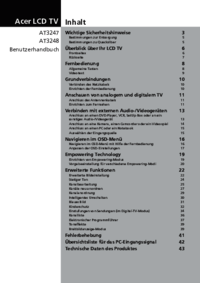




 (35 Seiten)
(35 Seiten) (37 Seiten)
(37 Seiten) (37 Seiten)
(37 Seiten)







Kommentare zu diesen Handbüchern