Acer K130 Bedienungsanleitung
Stöbern Sie online oder laden Sie Bedienungsanleitung nach Projektoren Acer K130 herunter. Acer K130 User Manual Benutzerhandbuch
- Seite / 28
- Inhaltsverzeichnis
- LESEZEICHEN
- Acer Projector 1
- Multi-media 1
- User's Guide 1
- Contents 2
- Introduction 3
- Getting Started 4
- Onscreen Display (OSD) Menus 7
- Media Gallery 8
- Photo Setting 12
- Music Setting 13
- Video Setting 14
- Using MPtG Converter Tool 15
- WiFi Adapter 16
- Projection with MobiShow 19
- Photo reviewer 20
- Wireless PtG 21
- Using the PtG2 converter 22
- Display over USB 24
- Appendices 25
- Multi-media format supported 26
- 1. Photo Format 27
- 2. Music Format 27
- 3. Video Format 28
Inhaltsverzeichnis
Acer ProjectorMulti-mediaUser's Guide
8EnglishNote: Office Reader:1. All IPR, including but not limited to copyright, in the Picsel Products is owned by Picsel suppliers.2. The End User ma
9EnglishSetupNote: K130 provides Media FW upgrade via Micro SD card.1. Download new media FW files from acer global website2. Copy all uncompressed fi
10EnglishPhoto SettingDisplay ModePress or to select display mode while entering the photo list.• File list• Slideshow• Thumbnail• Browse ModeDisp
11EnglishMusic SettingPlay ModePress or to select the music play mode.• Once• Repeat One• Repeat All• RandomShow Spectrum Choose "On" to
12EnglishVideo SettingDisplay RatioPress or to select display ratio• Auto: Keep original aspect ratio and resize to fit horizontal or vertical dir
13EnglishUsing MPtG Converter ToolDownload MPtG converter tool from manual CD of projector. You can use this tool to transfer PPT/PDF files and play b
14EnglishWireless Projection via acer USB WiFi AdapterPlug in acer USB WiFi adapter in USB type A slot of projector. Change projector source upto USB
15EnglishThe installation will proceed automatically. Make sure the installation is complete. Execute shortcut - Acer eProjection Management on deskto
16EnglishThe WEP key can support from 64- up to 128-bit encryption for wireless connections. This feature can be set and enabled by the supervisor. Y
17EnglishProjection with MobiShowMobiShow allows content projection from a Wi-Fi-enabled smartphone (Android, iPhone). Install application - Mobishow
Introduction 1Multimedia Features 1Getting Started 2Connecting multi-media device to the projector 2Control Panel and Remote Control 3Onscreen Display
18EnglishPhoto reviewerWhen you select the Photo function, MobiShow will automatically open Explorer for you to select a photo folder. Open a file (JP
19EnglishWireless PtGInstall the PtG2 converter from the installation CD on your PC; this will enable you to convert PowerPoint files to PtG2 format.W
20EnglishUsing the PtG2 converterTo use the Presentation-to-Go feature, you need to install the PtG2 Converter on your PC from the CD. Put the CD into
21EnglishAcer EquiView - Screen Projection from Acer TabletEquiView provides screen projection of acer tablet via acer wireless projector.• EquiView o
22EnglishDisplay over USBDisplay over USB (DoUSB) projection is an easy-to-use function to project a computer's screen using a single USB cable (
23EnglishAppendicesTroubleshootingIf you experience a problem with your Acer projector, refer to the following troubleshooting guide. If the problem p
24EnglishMulti-media format supported1 JPEG Decode Supports JPEG picture formats Thumbnails previewSupports BMP picture formats2 Video Decode and Movi
25English1. Photo Format2. Music FormatImage type (ext name)Sub type Encode type Max pixelsJpeg / Jpg Baseline YUV420 No LimitationYUV422YUV440YUV444P
26English3. Video FormatNote: Doesn’t support B-Frame function.File formatVideo formatMAX resMAX bit rateFrame rateAudio formatRemarkAVIMKVDIVXDIVX4/5
1EnglishIntroductionThe Acer multimedia support offers easier projection without PC and player connected. Through Micro SD card reader and USB type A
2EnglishGetting StartedConnecting multi-media device to the projectorNote: The media contents in external HDD drive via USB cable is not supported.# I
3EnglishControl Panel and Remote Control# Icon Component Description1 Back/Stop Stop playing media file or go back to upper data folder.2 Menu Press t
4English6 Pre./NextPress / to select previous or next item when the media is playing.Rewind/FastforwardLong press / to rewind or fast forward
5EnglishOnscreen Display (OSD) MenusSettingMain menuSub menu
6EnglishMedia GalleryNote: Change source to USB A to play your media contents in USB drive.Note: Change source to Micro SD to play your media contents
7EnglishNote: Change source to RAM to play your media contents in internal memory.Note: Change source to USB B, make sure to plug USB cable well and y
Weitere Dokumente für Projektoren Acer K130


















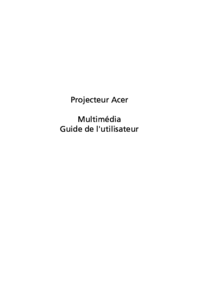


 (62 Seiten)
(62 Seiten)





 (18 Seiten)
(18 Seiten)







Kommentare zu diesen Handbüchern