Acer B246WL Bedienungsanleitung
Stöbern Sie online oder laden Sie Bedienungsanleitung nach Fernseher & Monitore Acer B246WL herunter. Acer B246WL Quick start guide Benutzerhandbuch
- Seite / 10
- Inhaltsverzeichnis
- LESEZEICHEN




Inhaltsverzeichnis
EnglishLCD Monitor Quick Setup GuideAcer LCD Monitor Quick Start Guide (QSG)Important safety instructionsPlease read the following instructions carefu
EnglishLCD Monitor Quick Setup GuideRegulations and safety noticesFCC noticeThis device has been tested and found to comply with the limits for a Clas
EnglishLCD Monitor Quick Setup GuideSPECIFICATIONModel Name B246WLLCD Panel Driving system TFT Color LCDSize 24" W (61 cm)Pixel pitch 0.27 (H) x
Declaration of Conformity We, Acer Incorporated 8F, 88, Sec. 1, Xintai 5th Rd., Xizhi, New Taipei City 221, Taiwan Cont
Declaration of Conformity A, Acer Incorporated 8F, 88, Sec. 1, Xintai 5th Rd., Xizhi, New Taipei City 221, Taiwan Contact Person: Mr. RU Jan, e-
Acer America Corporation333 West San Carlos St., San JoseSuite 1500CA 95110, U. S. A.Tel : 254-298-4000Fax : 254-298-4147www.acer.comFederal Communica
Congratulations!This product is designed for both you and the planet!TCO Development works for sustainable IT-manufacture, use and recycling of IT pro
ENERGY STAR®Acer’s ENERGY STAR qualied products save you money by reducing energy costs and helps protect the environment without sacricing features
English For customers who own the EPEAT registered-products1, Acer offers the following services at your costs2: 1. Additional 3 years warranty 2. For
Weitere Dokumente für Fernseher & Monitore Acer B246WL


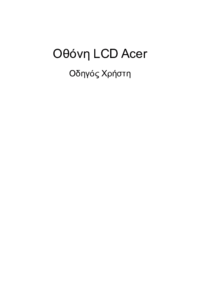









 (30 Seiten)
(30 Seiten) (29 Seiten)
(29 Seiten) (29 Seiten)
(29 Seiten) (30 Seiten)
(30 Seiten) (120 Seiten)
(120 Seiten)







Kommentare zu diesen Handbüchern