Acer B246WL Bedienungsanleitung
Stöbern Sie online oder laden Sie Bedienungsanleitung nach Fernseher & Monitore Acer B246WL herunter. Acer B246WL User Manual Benutzerhandbuch
- Seite / 29
- Inhaltsverzeichnis
- FEHLERBEHEBUNG
- LESEZEICHEN
- Acer LCD Monitor 1
- Special notes on LCD monitors 3
- Accessibility 4
- Safe listening 4
- Warnings 4
- Using electrical power 4
- Product servicing 5
- Additional safety information 6
- Disposal instructions 7
- LCD pixel statement 7
- Finding your comfort zone 8
- Taking care of your vision 9
- Developing good work habits 9
- Declaration of Conformity 10
- Unpacking 13
- ATTACHING/ REMOVING THE BASE 14
- SCREEN POSITION ADJUSTMENT 15
- • Swivel 16
- • Monitor Pivot 16
- Display Data Channel (DDC) 17
- Connecting the Power cord 17
- Power saving 17
- Connector pin assignment 18
- Standard timing table 20
- Installation 21
- USD3.0 port-supporting 21
- USD3.0 port 21
- Users controls 22
- Using the Shortcut Menu 22
- MovieGraphicsStandardECOUser 23
- Using the OSD Menus 24
- Adjusting the OSD position 25
- Adjusting the setting 26
- Product information 27
- Troubleshooting 28
- DVI mode 29
Inhaltsverzeichnis
Acer LCD MonitorUser’s Guide
Declaration of Conformity We, Acer Incorporated 8F, 88, Sec. 1, Xintai 5th Rd., Xizhi, New Taipei City 221, Taiwan Cont
Federal Communications Commission Declaration of ConformityThis device complies with Part 15 of the FCC Rules. Operation is subject to the following
Special notes on LCD monitors iiiInformation for your safety and comfort iiiSafety instructions iiiCleaning your monitor iiiConnecting/disconnecti
English1PBUnpackingPlease check that the following items are present when you unpack the box, and save the packing materials in case you need to ship
English32ATTACHING/ REMOVING THE BASEInstall: Align the base with the stand and push the base towards the top ofthe monitor, and then rotate the base
English32SCREEN POSITION ADJUSTMENTIn oder to optimize the best viewing position, you can adjust the height/tilt/ swivel/pivot of the monitor.• Heigh
English54• SwivelWith the built-in pedestal, you can swivel the monitor for the most comfortable viewing angle.o• Monitor PivotBefore rotating t
English54Connecting the Power cord • Check first to make sure that the power cord you use is the correct type required for your area.• The monitor h
English76Connector pin assignment15610111515-pin color display signal cablePIN No. Description PIN No. Description1 Red 9 +5 V2 Green 10 Logic ground3
English7624-pin color display signal cable*PIN No. Description PIN No. Description1 TMDS data 2- 13 NC2 TMDS data 2+ 14 +5 V power3 TMDS data 2/4 shie
Copyright © 2014. Acer Incorporated. All Rights Reserved.Acer LCD Monitor User’s GuideOriginal Issue: 08/2014Changes may be made periodically to the i
EnglishPB8Standard timing tableMode Resolution1 VGA 640×480 60 Hz2 SVGA 800×600 56 Hz3 SVGA 800×600 60 Hz4 XGA 1024×768 60 Hz5 XGA 1280×960 60 Hz6 SXG
English9PBInstallationTo install the monitor on your host system, please follow the steps below:Steps1 Connect the video cablea Make sure both the m
1110Users controls Power Switch / Power LED:To turn the monitor ON or OFF.Lights up to indicate the power is turned ON.Using the Shortcut MenuAUTOInp
1110floating dialog box indicates: “No Cable Connect” or “No Signal”Acer eColor Managementmpowering TechnologyMovieGraphicsStandardECOUserAdjust/ExitO
12Using the OSD Menus Note: The following content is for general reference only. Actual product specifications may vary.Your LCD monitor is equipped wi
1312Adjusting the OSD positionExitOSDOSD Timeout 101. Press the MENU key to bring up the OSD.2. Using the directional keys, select OSD from the on
1514Adjusting the settingExit EnterSettingWide ModeDDC/CIACMInputLanguagePower offUSB chargeResetFullONODNormalOFFOFFVGAEnglish1. Press the MENU key
1514Product informationExitInformationS/N:ETRLA008031040005024001920x1080H:68KHz V:60HzVGA Input1. Press the MENU key to bring up the OSD.2. Using
English1716TroubleshootingBefore sending your LCD monitor for servicing, please check the troubleshooting list below to see if you can self-diagnose t
English1716DVI modeProblem LED status RemedyNo picture visible Blue Using the OSD menu, adjust brightness and contrast to maximum or reset to their de
iiiPBSpecial notes on LCD monitorsThe following are normal with the LCD monitor and do not indicate a problem.• Due to the nature of the fluorescent
vivAccessibilityBe sure that the power outlet you plug the power cord into is easily accessible and located as close to the equipment operator as poss
viv• Do not overload a power outlet, strip or receptacle by plugging in too many devices. The overall system load must not exceed 80% of the branch c
viiviPotentially explosive environmentsSwitch off your device in any area with a potentially explosive atmosphere and obey all signs and instructions.
viiviDisposal instructionsDo not throw this electronic device into the trash when discarding. To minimize pollution and ensure utmost protection of th
ixviiiThis product has been shipped enabled for power management:• Activate display’s Sleep mode within 15 minutes of user inactivity.• Activate com
ixviiiTaking care of your visionLong viewing hours, wearing incorrect glasses or contact lenses, glare, excessive room lighting, poorly focused screen
Weitere Dokumente für Fernseher & Monitore Acer B246WL


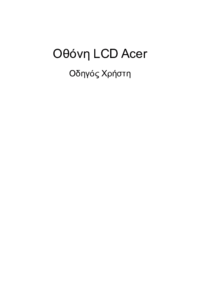










 (29 Seiten)
(29 Seiten) (34 Seiten)
(34 Seiten) (27 Seiten)
(27 Seiten)







Kommentare zu diesen Handbüchern