Acer EB275U Bedienungsanleitung
Stöbern Sie online oder laden Sie Bedienungsanleitung nach Fernseher & Monitore Acer EB275U herunter. Acer EB275U User Manual Benutzerhandbuch
- Seite / 28
- Inhaltsverzeichnis
- FEHLERBEHEBUNG
- LESEZEICHEN
- Acer LCD Monitor 1
- Special notes on LCD monitors 3
- Safe listening 4
- Warnings 4
- Using electrical power 4
- Additional safety information 5
- Disposal instructions 6
- LCD pixel statement 6
- Finding your comfort zone 7
- Taking care of your vision 7
- Developing good work habits 8
- Declaration of Conformity 10
- Unpacking 12
- LCD monitor EB5 series-EB275U 12
- USER GUIDE 12
- Attaching/removing the base 13
- Screen position adjustment 14
- • Swivel 15
- Power saving 16
- Display Data Channel (DDC) 16
- Connecting the power cord 16
- Connector pin assignment 17
- Standard timing table 19
- Installation 20
- USER CONTROLS 21
- How to adjust a setting 22
- Adjusting the OSD settings 23
- Adjusting the Color setting 24
- Adjusting the Audio setting 25
- Adjusting the OSD setting 26
- Product the System setting 27
- Troubleshooting 28
Inhaltsverzeichnis
Acer LCD MonitorUser's Guide
xFederal Communications CommissionDeclaration of Conformity This device complies with Part 15 of the FCC Rules. Operation is subject to the following
Special notes on LCD monitorsInformation for your safety and comfortSafety instructionsCleaning your monitorConnecting/disconnecting the deviceAccessi
1UnpackingPlease check that the following items are present when you unpack the box, and save the packing materials in case you need to ship or transp
2Attaching/removing the baseInstallation: Align the base with the stand and push the base towards the top of the monitor, andthen rotate the base cloc
3Screen position adjustmentIn oder to optimize the best viewing position, you can adjust the height/tilt/swivel of the monitor.• Height AdjustmentAft
4• SwivelWith the built-in pedestal, you can swivel the monitor for the most comfortable viewing angle.45°-45°
5Connecting the power cord• Check rst to make sure that the power cord you use is the correct type required for your area.• The monitor has a unive
6Connector pin assignment19-pin color display signal cablePIN No. Description PIN No. Description1 TMDS data 2+ 11 TMDS clock shield2 TMDS data 2 shie
720-pin color display signal cablePIN No. Description PIN No. Description1 Lane0(p) 11 GND2 GND 12 Lane3(n)3 Lane0(n) 13 Cong14 Lane1(p) 14 Cong25 G
8Standard timing tableMode Resolution1 VGA 640×480 60 Hz2 VGA 640×480 72 Hz3 MAC 640×480 66.66 Hz4 VESA 720×400 70 Hz5 SVGA 800×600 56 Hz6 SVGA 800×60
Copyright © 2018 . Acer Incorporated.All Rights Reserved.Acer LCD Monitor User's GuideOriginal Issue: 03/2018Changes may be made periodically to
9InstallationTo install the monitor on your host system, please follow the steps below:Steps 1. Connect the video cablea. Make sure both the monitor
10 Power Switch / Power LED:To turn the monitor ON or OFF.Lights up to indicate the power is turned ON.Using the Shortcut MenuPress the function butt
11How to adjust a settingMode Management MenuOperation instructionsAcer Mode Management MenuStep 1: Press “ “ Key to open the Mode Management Menu
12Adjusting the OSD settingsNote: The following content is for general reference only. Actual product specications may vary.The OSD can be used for a
13Adjusting the Color setting1. Press the key to bring up the OSD.2. Using the / keys, select Color from the OSD menu. Then navigate to the
14Adjusting the Performance setting1. Press the key to bring up the OSD.2. Using the / keys, select Performance from the OSD menu. Then nav
15Adjusting the OSD setting1. Press the key to bring up the OSD.2. Using the / keys, select OSD from the OSD menu. Then navigate to the fea
16Product the System settingProduct the Information setting1. Press the key to bring up the OSD.2. Using the / keys, select System from th
17TroubleshootingBefore sending your LCD monitor for servicing, please check the troubleshooting list below to see if you can self-diagnose the proble
iiiSpecial notes on LCD monitorsThe following are normal with the LCD monitor and do not indicate a problem.• Due to the nature of the uorescent lig
ivSafe listeningTo protect your hearing, follow these instructions.• Gradually increase the volume until you can hear it clearly and comfortably and
vNote: The grounding pin also provides good protection from unexpected noise produced by other nearby electrical devices that may interfere with the p
viIT Equipment Recycling InformationAcer is strongly committed to environmental protection and views recycling, in the form of salvaging and disposal
viiTips and information for comfortable useComputer users may complain of eyestrain and headaches after prolonged use. Users are also at risk of physi
viii• using a task light• changing the display's viewing angle• using a glare-reduction lter• using a display visor, such as a piece of card
ixDeclaration of ConformityWe,Acer Incorporated8F, 88, Sec. 1, Xintai 5th Rd., Xizhi, New Taipei City 221, TaiwanAnd,Acer Italy s.r.lVia Lepetit, 40,
Weitere Dokumente für Fernseher & Monitore Acer EB275U


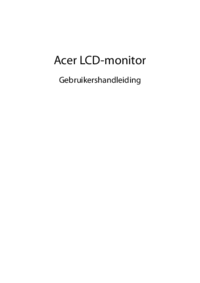













 (29 Seiten)
(29 Seiten) (17 Seiten)
(17 Seiten) (4 Seiten)
(4 Seiten)
 (27 Seiten)
(27 Seiten)







Kommentare zu diesen Handbüchern