Acer C710 Betriebsanleitung
Stöbern Sie online oder laden Sie Betriebsanleitung nach Nein Acer C710 herunter. Acer C710 Operating instructions Benutzerhandbuch
- Seite / 37
- Inhaltsverzeichnis
- LESEZEICHEN




- Chromebook 1
- Information for your 3
- Using electrical power 4
- Product servicing 5
- Radio frequency interference 7
- Medical devices 8
- Vehicles 8
- Emergency calls 9
- Disposal instructions 9
- ENERGY STAR 10
- Finding your comfort zone 11
- Taking care of your vision 11
- Developing good work habits 12
- Table of contents 13
- Settings 16 14
- Getting started 15
- Set your account picture 16
- Your Acer Chromebook tour 18
- Keyboard view 19
- Left view 21
- Right view 22
- Base view 23
- Environment 23
- Desktop overview 24
- Launcher 25
- Status area and settings 25
- Managing apps 26
- Google Drive 26
- Google Docs 28
- YouTube 28
- Playing video or audio files 29
- Chrome Web Store 29
- Settings 30
- Changing the clock settings 31
- Customizing the appearance 31
- Setting up a printer 32
- Updating Chrome OS 32
- Online and offline help 33
- Regulations and safety 34
- LCD pixel statement 35
- European Union (EU) 36
- The FCC RF safety requirement 37
Inhaltsverzeichnis
ChromebookQuick GuideProduct registrationWhen using your product for the first time, it is recommended that you immediately register it. This will giv
Information for your safety and comfort viiiEnglishENERGY STARAcer's ENERGY STAR qualified products save your money by reducing energy cost and
ixEnglish• Pain, swelling or throbbing.• Stiffness or tightness.• Coldness or weakness.If you have these symptoms, or any other recurring or persisten
Information for your safety and comfort xEnglish• Adjust the display brightness and/or contrast to a comfortable level for enhanced text readability
EnglishTable of contentsInformation for your safety and comfort iSafety instructions...
Table of contents EnglishInstalling apps to Chrome OS ...12Removing apps from Chrome OS ...
1EnglishGetting startedTurn on your ChromebookOn the Chromebook, the power button is located on the top-left corner of the keyboard.Select your langua
Getting started 2EnglishSign in with your Google AccountIn the sign-in box that appears, enter your Google Account username and password and click S
3EnglishFurthermore, your Chromebook is integrated with your Google Account profile. After signing in with your Google Account you will also have the
Your Acer Chromebook tour 4EnglishYour Acer Chromebook tourAfter setting up your computer, let us show you around your new Acer Chromebook.Front vie
5EnglishKeyboard view5Power indicator Indicates the computer's power status.Battery indicatorIndicates the computer's battery status.1. Char
Model number: __________________________________Serial number: ___________________________________Date of purchase: ________________________________Pl
Your Acer Chromebook tour 6EnglishHotkeysThe computer employs hotkeys or key combinations to access most of the computer's controls like screen
7EnglishTouchpadThe built-in touchpad is a pointing device that senses movement on its surface. This means the cursor responds as you move your finger
Your Acer Chromebook tour 8EnglishRight view3 HDMI portSupports high-definition digital video connections.4USB portConnects to USB devices.If a port
9EnglishBase viewEnvironment# Icon Item Description1 Battery bay Houses the computer's battery pack.2 SpeakersLeft and right speakers deliver ste
Desktop 10EnglishDesktopDesktop overviewWindow controlsIcon Description Icon DescriptionClose the tab Create a new tabBack to the previous page Go t
11EnglishLauncherStatus area and settingsNote: Specifications vary. Some icons may not be applicable to your Chromebook.Icon Description Icon Descript
Apps 12EnglishAppsManaging appsInstalling apps to Chrome OSSee "Installing new apps from the Chrome Web Store" on page 15.Removing apps fr
13English2. If this your first time accessing your Google Drive, click on the Google Drive icon to enable access.3. Once your Google Drive is enabled,
Apps 14EnglishEnable offline access to Google Drive filesYou can access files stored on your Google Drive while offline, but first you must enable o
15EnglishPlaying video or audio filesYour Chromebook has a built-in media player to play audio and video files. To play a file, simply double-click on
iEnglishInformation for your safety and comfortSafety instructionsRead these instructions carefully. Keep this document for future reference. Follow a
Settings 16EnglishSettingsUse the settings menu to adjust the various options for your Chromebook. To access the settings menu:1. Click the status a
17English6. To enable a language for keyboard input, select the checkbox next to the language after adding it.7. Click on OK when finished.Changing th
Settings 18EnglishSetting up a printerYou can use the Google Cloud Print service to send print requests to your printer. Not all printers are suppor
19EnglishHelpOnline and offline helpAdditional help is available both online and offline. The help covers basic troubleshooting as well as more detail
Regulations and safety notices 20EnglishRegulations and safety noticesFCC noticeThis device has been tested and found to comply with the limits for
21EnglishOperation conditionsThis device complies with Part 15 of the FCC Rules. Operation is subject to the following two conditions: (1) this device
Regulations and safety notices 22EnglishGeneralTo prevent radio interference to the licensed service, this device is intended to be operated indoors
23EnglishThe FCC RF safety requirementThe radiated output power of the wireless LAN Mini PCI Card and Bluetooth card is far below the FCC radio freque
Information for your safety and comfort iiEnglishproduct falls, it could be seriously damaged.• Slots and openings are provided for ventilation to e
iiiEnglishproduct where people will walk on the cord.• If an extension cord is used with this product, make sure that the total ampere rating of the e
Information for your safety and comfort ivEnglish• Liquid was spilled into the product.• The product was exposed to rain or water.• The product has
vEnglishtry to keep the battery between 15° C and 25° C (59° F and 77° F). A device with a hot or cold battery may not work temporarily, even when the
Information for your safety and comfort viEnglishhearing aid. Do not place credit cards or other magnetic storage media near the device, because inf
viiEnglishdeployment area. If in-vehicle wireless equipment is improperly installed, and the air bag inflates, serious injury could result. Using your
Weitere Dokumente für Nein Acer C710





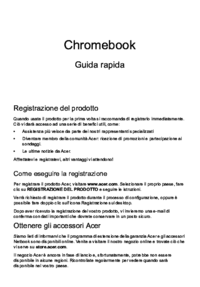
 (54 Seiten)
(54 Seiten) (112 Seiten)
(112 Seiten) (3 Seiten)
(3 Seiten) (15 Seiten)
(15 Seiten)









Kommentare zu diesen Handbüchern