Acer S1385WHBe Bedienungsanleitung Seite 1
Stöbern Sie online oder laden Sie Bedienungsanleitung nach Nein Acer S1385WHBe herunter. Acer S1385WHBe Quick Start Guide [en] Benutzerhandbuch
- Seite / 3
- Inhaltsverzeichnis
- LESEZEICHEN
Bewertet. / 5. Basierend auf Kundenbewertungen




Acer projector provides powerful wireless
display (via source LAN/WiFi), local multimedia
display (via source MEDIA), and USB display
(via source USB connection) functions.
A. Projector Setting
Press the Source button on the projector
keypad or remote control. You will see a
source list allowing you to choose your desired
source.
y Connect a USB WiFi adapter to the USB A port
or a LAN cable (if a LAN port is available) for
Wireless eDisplay & Mirroring Display.
y Access media contents from Internal Memory,
USB flash drive or SD card.
y Connect a mini USB cable or USB A to A cable
to the USB port for USB connection.
Acer eDisplayPro
Select the source “LAN/WiFi”, and you will see
welcome screen of the Acer eDisplayPro.
(1) Download the Acer eDisplayPro app via
Apple® App Store or Google® Play on your
smart devices. For Microsoft® Windows or
Apple® Mac OS, you can download the
Acer eDisplayPro Management from acer
website.
(2) Connect your device via WiFi to “Acer
Projector” and input password if needed.
(3) Launch the Acer eDisplayPro or eDisplay
management on your device, and tap the
icon shown on the screen to execute the
desired feature (etc. video/real-time
camera/Mirroring Display/Picture…).
Mirroring Display
Tap the above Mirroring Display icon on the
screen. You will see the following welcome
screen. Launch the Wireless Display from your
Android/Windows devices through settings like
“Setup->Display-> Wireless Display”
1
1
The naming of Mirroring Display and connection setup
procedures on the smart device may vary from brand to
brand. Refer to the user manual of your smart device for
the appropriate connection setup procedures.
English
Inhaltsverzeichnis
Seite 1 - A. Projector Setting
Acer projector provides powerful wireless display (via source LAN/WiFi), local multimedia display (via source MEDIA), and USB display (via source USB
Seite 2 - B. Device Installation
MEDIA Mode Select the source “MEDIA”. There are 4 modes (Music, Photo, Video, Document). You can play contents from Internal memory, USB-A, or SD ca
Seite 3
“Projection mode” supports “Full, L/R, 4-Split Mirror projection” & “Full, L/R, 4-Split extension projection”, Audio On/Off and controls the proj
Weitere Dokumente für Nein Acer S1385WHBe

Acer S1385WHBe Bedienungsanleitung
(13 Seiten)
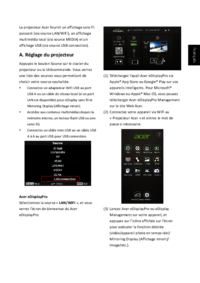
Acer S1385WHBe Bedienungsanleitung
(3 Seiten)

Acer S1385WHBe Bedienungsanleitung
(13 Seiten)

Acer S1385WHBe Bedienungsanleitung
(3 Seiten)

Acer S1385WHBe Bedienungsanleitung
(3 Seiten)
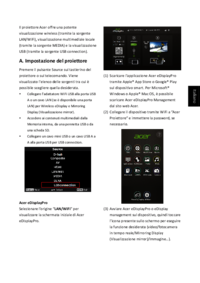
Acer S1385WHBe Bedienungsanleitung
(3 Seiten)

Acer S1385WHBe Bedienungsanleitung
(3 Seiten)
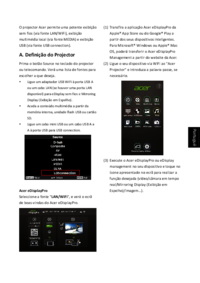
Acer S1385WHBe Bedienungsanleitung
(3 Seiten)
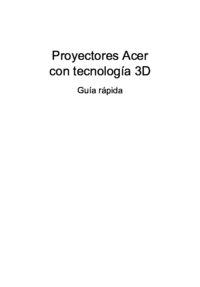
Acer S1385WHBe Bedienungsanleitung
(13 Seiten)
 (29 Seiten)
(29 Seiten)


 (2 Seiten)
(2 Seiten) (106 Seiten)
(106 Seiten)


 (2 Seiten)
(2 Seiten)







Kommentare zu diesen Handbüchern