Acer U5200 Betriebsanweisung
Stöbern Sie online oder laden Sie Betriebsanweisung nach Projektoren Acer U5200 herunter. Acer U5200 User manual Benutzerhandbuch
- Seite / 59
- Inhaltsverzeichnis
- LESEZEICHEN
- Acer Projector 1
- PN-W10 Series 1
- User's Guide 1
- Caution for Accessibility 3
- Using electrical power 4
- Product servicing 5
- Additional safety information 5
- Cleaning the mirror 7
- Caution for listening 7
- Disposal instructions 7
- Mercury advisory 7
- First Thing First 8
- Contents 9
- Introduction 11
- Package Overview 12
- Projector Overview 13
- Control Panel 14
- Remote Control Layout 15
- Getting Started 17
- Turning the Projector On/Off 18
- Turning Off the Projector 19
- Adjusting the Projected Image 20
- • U5200/N210/PN-X10 21
- • U5300W/N220/PN-W10 22
- Distance and Zoom 23
- User Controls 25
- Acer Empowering Technology 26
- Onscreen Display (OSD) Menus 27
- "1234" 34
- Off to On 35
- Management 36
- Language 38
- Appendices 39
- Problems with the Projector 41
- OSD Messages 42
- LED Messages 43
- Replacing the Lamp 44
- Ceiling Mount Installation 45
- U5200/N210/PN-X10/U5300W/ 47
- N220/PN-W10 47
- Specifications 48
- Compatibility Modes 50
- 3 Component Signal 53
- 4 Video, S-Video Signal 53
- List of applicable countries 56
- Declaration of Conformity 57
- • Article 3.1(b) EMC 58
- • Article 3.2 Spectrum Usages 58
Inhaltsverzeichnis
Acer ProjectorU5200/N210/PN-X10/U5300W/N220/PN-W10 SeriesUser's Guide
Troubleshooting 29LED & Alarm Definition Listing 33Replacing the Lamp 34Ceiling Mount Installation 35Specifications 38Compatibility Modes 40
1EnglishIntroductionProduct FeaturesThis product is a single-chip DLP® projector, including the following outstanding features:• DLP® technology• U520
2EnglishPackage OverviewThis projector comes with all the items shown below. Check to make sure you have them all. Contact your dealer immediately if
3EnglishProjector OverviewProjector OutlookFront / upper sideRear side# Description # Description1 Mirror 5 Tilt adjusting wheel2 Focus ring 6 Mirror
4EnglishControl Panel# Function Description1 Remote control receiver Receives the signal emitted from the remote control2 Empowering key Enables uniqu
5EnglishRemote Control Layout# Function Description1 Infrared transmitterSends signals to the projector.2 POWER Refer to the "Turning the Project
6English11RewindPlay/PauseStopFast-forwardRewinds/Plays/Pauses/Stops/Fast-forwards the playing media files.12 VGA To change source to VGA. This connec
7EnglishGetting StartedConnecting the ProjectorNote: To ensure the projector works well with your computer, please make sure the timing of the display
8EnglishTurning the Projector On/Off Turning On the Projector1 Press OPEN on the control panel to release the mirror door.2 Ensure that the power cord
9EnglishTurning Off the Projector1 To turn the projector off, press the power button. This message appears:"Please press the power button again t
Copyright © 2010. Acer Incorporated.All Rights Reserved.Acer Projector U5200/N210/PN-X10/U5300W/N220/PN-W10 Series User's GuideOriginal Issue: 12
10EnglishAdjusting the Projected ImageAdjusting the Height of the Projected ImageThe projector is equipped with an elevator foot for adjusting the ima
11EnglishHow to Optimize Image Size and DistanceConsult the table below to find the optimal image sizes achievable when the projector is positioned at
12English• U5300W/N220/PN-W10If the projector is 50 cm from the screen, good image quality is possible for image sizes around 163".Note: Remind a
13EnglishHow to Get a Preferred Image Size by Adjusting Distance and ZoomThe table below shows how to achieve a desired image size by adjusting either
14English• U5300W/N220/PN-W10To obtain an image size of 120" set the projector at a distance 28 cm from the screen.Desired Image Size Distance (c
15EnglishUser ControlsInstallation MenuThe installation menu provides an onscreen display (OSD) for projector installation and maintenance. Use the OS
16EnglishAcer Empowering TechnologyEmpowering KeyAcer Empowering Key provides three Acer unique functions: "Acer eView Management", "Ac
17EnglishOnscreen Display (OSD) MenusThe projector has multilingual Onscreen Display (OSD) menus that allow you to make image adjustments and change a
18EnglishColorDisplay ModeThere are many factory presets optimized for various types of images.• Bright: For brightness optimization.• Presentation: F
19EnglishNote: "Saturation" and "Tint" functions are not supported under computer, or HDMI (PC) mode.Note: "HDMI Color Range&
iiiInformation for Your Safety and ComfortRead these instructions carefully. Keep this document for future reference. Follow all warnings and instruct
20EnglishImageProjection• Front-Desktop: The factory default setting.• Front-Ceiling: When you select this function, the projector inverts the image
21EnglishSharpnessAdjusts the sharpness of the image.• Press to decrease the sharpness.• Press to increase the sharpness.H. Position (Horizontal P
22EnglishNote: "H. Position", "V. Position", "Frequency" and "Tracking" functions are not supported under vide
23EnglishScreen CaptureUse this function to customize the startup screen. To capture the image that you want to use as the startup screen, follow the
24EnglishSecuritySecurityThis projector provides a useful security function for the administrator to manage the projector.Press to change the "
25EnglishAdministrator PasswordYou can enter "Administrator Password" when the "Enter Administrator Password" or "Enter Passw
26EnglishManagementECO ModeChoose "On" to dim the projector lamp, which will also lower the power consumption, reduce noise, and extend the
27EnglishAudioTimerVolume• Press to decrease the projector speaker volume.• Press to increase the projector speaker volume.Microphone Volume• Pres
28EnglishLanguageTimer Start (or Stop)Press to start or stop the timer.Timer Period (Minutes)Press to adjust the timer period.Timer VolumeSelect t
29EnglishAppendicesTroubleshootingIf you experience a problem with your Acer projector, refer to the following troubleshooting guide. If the problem p
iv• To avoid damage of internal components and to prevent battery leakage, do not place the product on a vibrating surface.• Never use it under sporti
30English3 Partial, scrolling or incorrectly displayed image(For notebooks)• Press "RESYNC" on the control panel or remote control.• For an
31EnglishProblems with the Projector9 Image is too small or too large• Adjust the zoom lever on the top of the projector.• Move the projector closer t
32EnglishOSD Messages# Condition Message Reminder1 Message Fan Fail - the system fan is not working.Projector Overheated - the projector has exceeded
33EnglishLED & Alarm Definition ListingLED MessagesMessage Power LED Lamp LED Temp LEDRed Blue Red RedStandby(Power cord plugged in)V-- -- --Power
34EnglishReplacing the LampUse a screwdriver to remove the screw(s) from the cover, and then pull out the lamp.The projector will detect the lamp life
35EnglishCeiling Mount InstallationIf you wish to install the projector using a ceiling mount, please refer to the steps below:Warning: To ensure the
36English3 Use the appropriate number of screws for the projector size to attach the projector to the ceiling mount bracket.Note: It is recommended th
37English5 Adjust the angle and positioning as necessary.Note: The appropriate type of screw and washer for each model is listed in the table below. 3
38EnglishSpecificationsThe specifications below are subject to change without notice. For final specs, please refer to Acer's marketing documenta
39English*Design and specifications are subject to change without notice.I/O connectors• Power socket x 1• RS232 x 1• VGA input x 2• Composite video x
vProduct servicingDo not attempt to service this product yourself, as opening or removing covers may expose you to dangerous voltage points or other r
40EnglishCompatibility Modes1 VGA Analog - PC SignalMode Resolution V.Frequency [Hz] H.Frequency [KHz]VGA_60 640 x 480 59.940 31.469VGA_72 72.809 37.8
41English2 DVI-D & HDMI (HDCP) TimingMAC19 1024 x 768@75Hz 75.020 60.241MAC21 1152 x 870@75Hz 75.061 68.681WXGA_60 1280 x 768 59.870 47.776WXGA_75
42EnglishSXGA_85 1152 x 864 84.990 77.094SXGA_60 1280 x 1024 60.020 63.981SXGA_72 72.000 76.970SXGA_75 75.025 79.976SXGA_85 85.024 91.146QuadVGA_60 1
43English3 Component Signal4 Video, S-Video Signal1080i_60 60 33.751080i_50 50 28.131080p 60 67.51080P 50 56.261080p 24 27.001080p 23.98 26.97Mode Res
44EnglishRegulations and safety noticesFCC noticeThis device has been tested and found to comply with the limits for a Class B digital device pursuant
45EnglishEnglishRemarque à l'intention des utilisateurs canadiensCet appareil numérique de la classe B est conforme à la norme NMB-003 du Canada.
46EnglishList of applicable countriesThis device must be used in strict accordance with the regulations and constraints in the country of use. For fur
47EnglishEnglishAcer Incorporated8F, 88, Sec. 1, Hsin Tai Wu Rd., HsichihTaipei Hsien 221, TaiwanDeclaration of ConformityWe,Acer Incorporated8F, 88,
48EnglishAcer Incorporated8F, 88, Sec. 1, Hsin Tai Wu Rd., HsichihTaipei Hsien 221, TaiwanThe standards listed below are applied to the product if bui
49EnglishEnglishAcer America Corporation333 West San Carlos St., San JoseCA 95110, U. S. A.Tel: 254-298-4000Fax: 254-298-4147www.acer.comFederal Commu
vimight cause fire or electric shock. In this case, unplug immediately and contact your dealer.• Do not keep using this product to break or drop it. I
viiCleaning the mirrorClean the mirror whenever you notice dirt or dust on the surface. • Use a canister of compressed air to remove dust. • If there
viiiFirst Thing FirstUsage NotesDo:• Turn off the product before cleaning.• Use a soft cloth moistened with mild detergent to clean the display housin
Information for Your Safety and Comfort iiiFirst Thing First viiiUsage Notes viiiPrecautions viiiIntroduction 1Product Features 1Package Overview
Weitere Dokumente für Projektoren Acer U5200








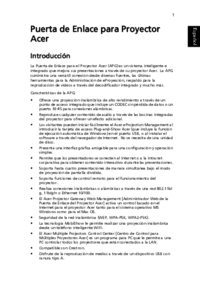



 (61 Seiten)
(61 Seiten) (53 Seiten)
(53 Seiten) (28 Seiten)
(28 Seiten) (69 Seiten)
(69 Seiten)







Kommentare zu diesen Handbüchern